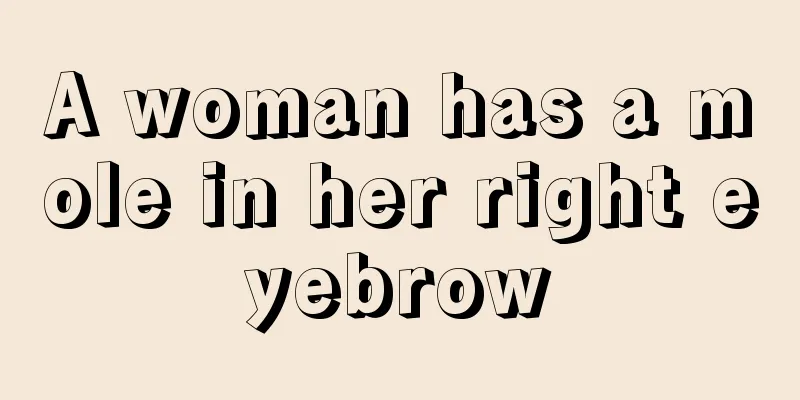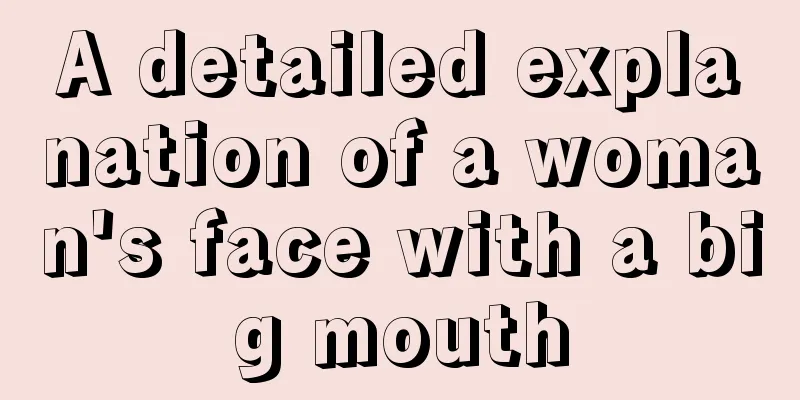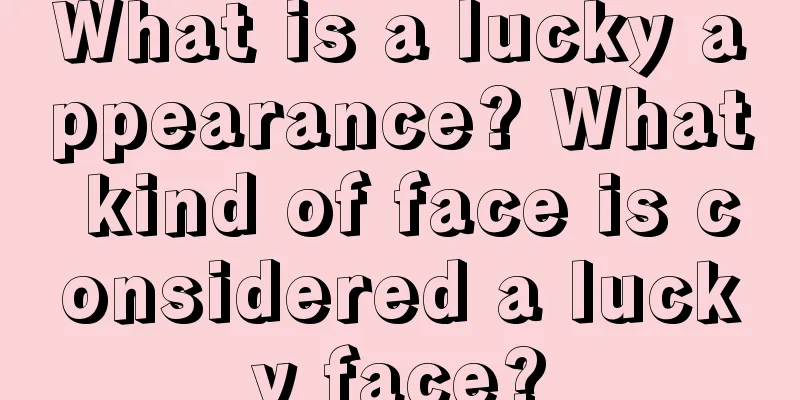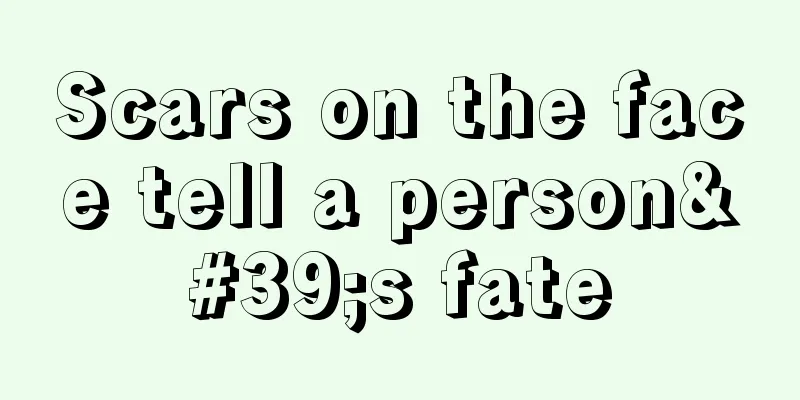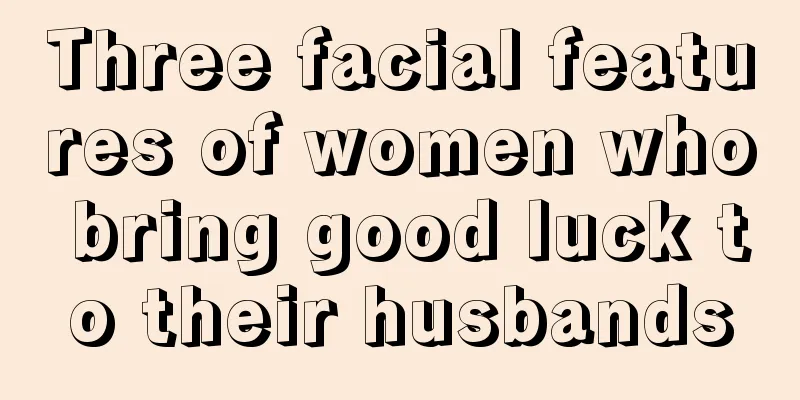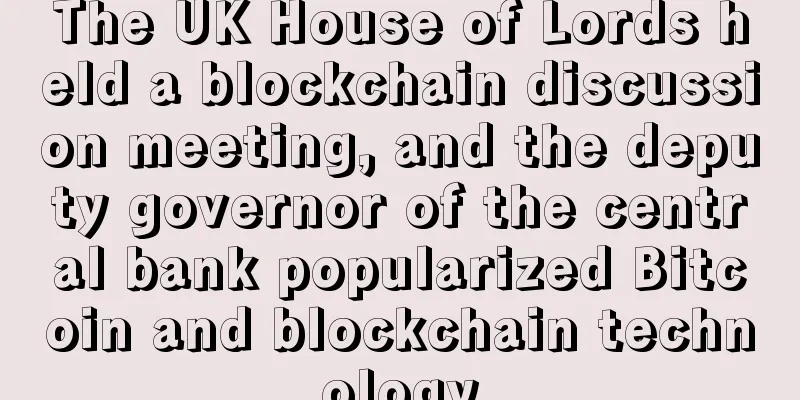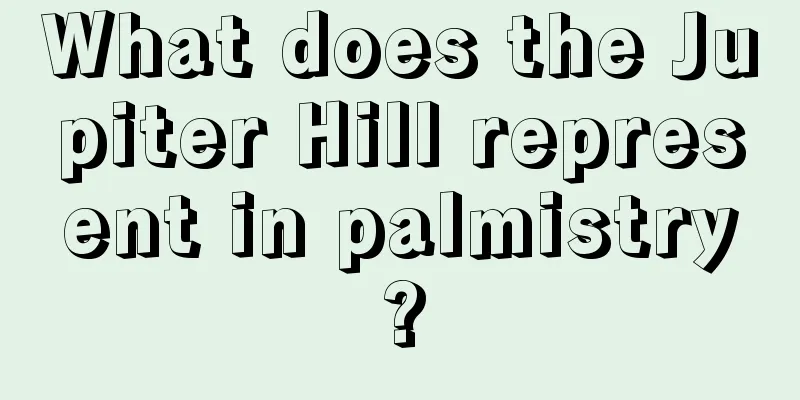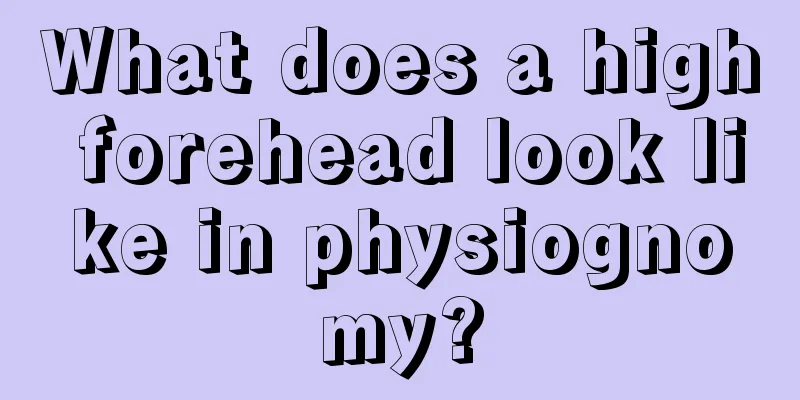AE wallet AirGap transaction transfer tutorial
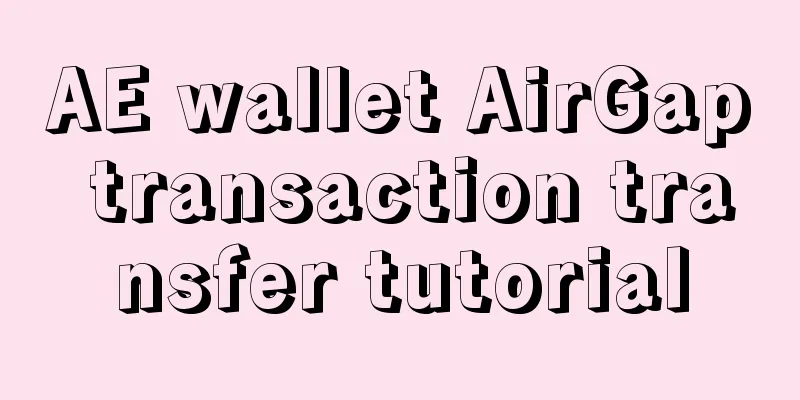
|
AirGap has two apps, AirGap Vault and AirGap Wallet. AirGap Vault is for wallet private key and wallet address management. App color is purple AirGap Wallet is used for wallet viewing and transaction. The app is green in color For the tutorial on creating a wallet, please refer to: http://www.wabi.com/news/23639.html Today, AE has opened the transfer function. Here is how to use AirGap Wallet to make transactions and transfers. The following figure is a transaction transfer flow chart: Let's go through the steps below, taking the scenario of "giving an account 1 AE as an example". First of all, we need to have AE in our wallet before we can transfer it to others. Opening the AirGap Wallet AE wallet address will display your current balance. Then we click on the AE wallet to enter the wallet details page. In this page, we can check the wallet balance, receive currency transfers from others, and send transactions. We click the Send button to send a transaction. Enter the transaction creation page. Just like the Ethereum wallet, enter the receiving address, transfer amount, and set the handling fee. Payee Address: We can paste the payee address, or use the scan QR code function in the upper right corner to add the payee address. Fee settings: AE fees are similar to using an Ethereum wallet. You can set them to three levels: low, medium, and high. Low fees mean slower packaging speeds, while high fees mean faster packaging speeds. Currently, AE fees are extremely low and can be ignored. After filling in everything, click the Create Transaction button. In this step, a transaction QR code is generated, which needs to be signed using Vault. If Wallet and Vault do not use the same mobile phone, use Vault to scan this QR code. If Wallet and Vault are installed on the same phone, click Sign on this device below. In this step, you will go to the Vault App and click Sign Transaction. You will need to enter your wallet password to sign the transaction. Remember your wallet password. Enter the password. If there is no problem with the password, a QR code page with a signed transaction will be generated. Here, Wallet is needed to broadcast the transaction to the blockchain. If Wallet and Vault do not use the same mobile phone, use Wallet to scan this QR code. If Wallet and Vault are installed on the same phone, click Same-Device-Broadcast below to broadcast the transaction. At this step, we return to the Wallet App. We need to confirm the transaction in the last step. If there is no problem, click the Confirm button to broadcast the transaction to the blockchain. If you want to cancel, click Decline to cancel the broadcast transaction and your money is still there. The transfer is now complete. Tell the other party to wait for receipt! Let's enjoy it! |
<<: Cambridge Report: Cryptocurrency Mining Is Not as Centralized as People Think
>>: French parliament deputies propose preferential electricity prices for cryptocurrency miners
Recommend
The market rebound is weak and may fall again
Author | Hashipi Analysis Team...
Poland's 5G free network disk MegaDrivepl large-capacity cloud storage service
In today's digital age, cloud storage service...
What does an apple chin look like?
What does an apple chin look like? What does an a...
BIM Coin - The latest virtual currency mining tutorial is released, supporting the old algorithm series of Monero mining machines for mining!
BIM coin, the latest virtual currency mining tuto...
People with these features have good luck.
A person’s face contains a lot of information, an...
Trump's election expectations make crypto investors bullish: BTC will return to its all-time high
Bitcoin edged up to its highest level in more tha...
People with prominent facial bones can enjoy wealth and honor
People with prominent facial bones can enjoy weal...
Microsoft Office Software to Get Bitcoin Blockchain Authentication Upgrade
Golden Finance News - According to the latest new...
Nine classic signs of wealth and nobility for women
Nine classic signs of wealth and nobility for wom...
How to read the palm lines and interpret the meaning of broken palm
The so-called broken palm line refers to the thre...
Ethereum’s Dilemma and Breakthrough
The cryptocurrency market has been in a bearish t...
What kind of ears are good for men?
Some people are very blessed, while others are no...
Six things Bitcoin startups should not do
1. Don’t ignore market demand The most fundamenta...
What do rich people look like? Facial features of rich people
1. People with broad and full foreheads are rich....
What kind of woman has a good fortune?
A woman’s destiny can be seen from her face; so, ...