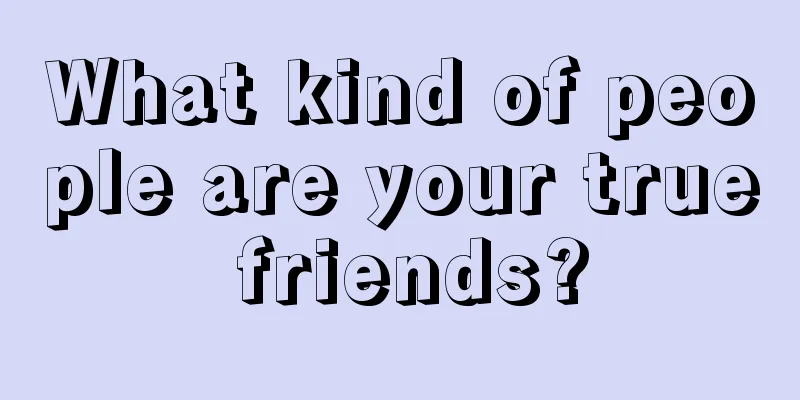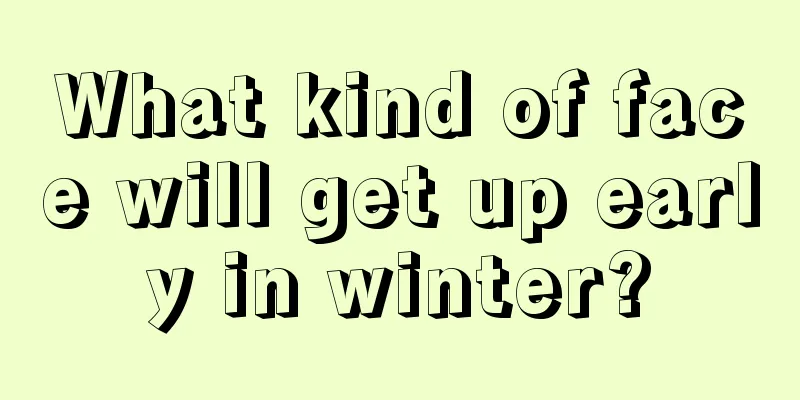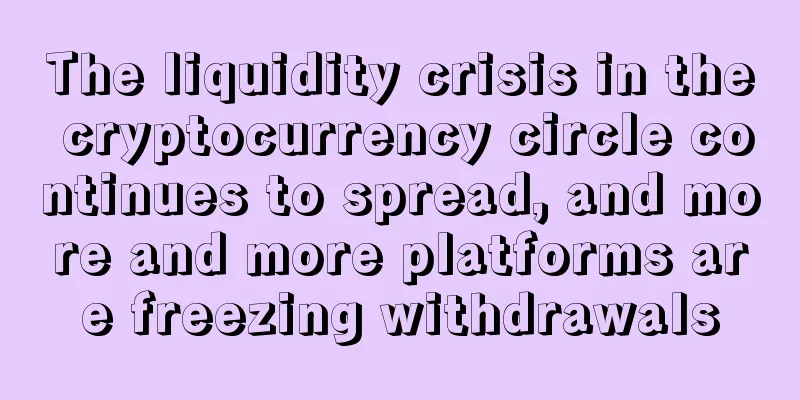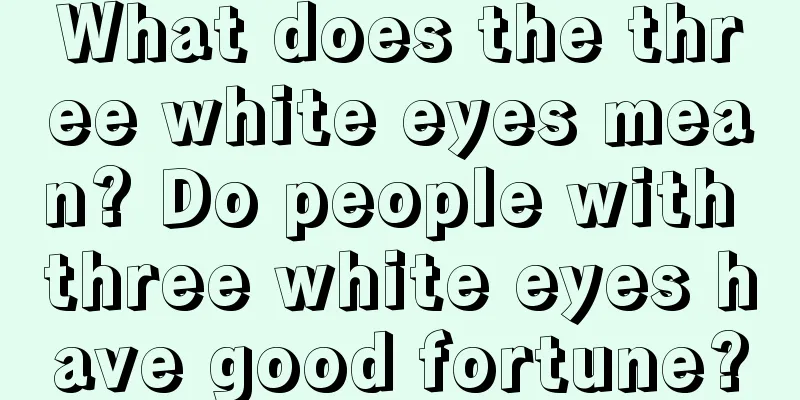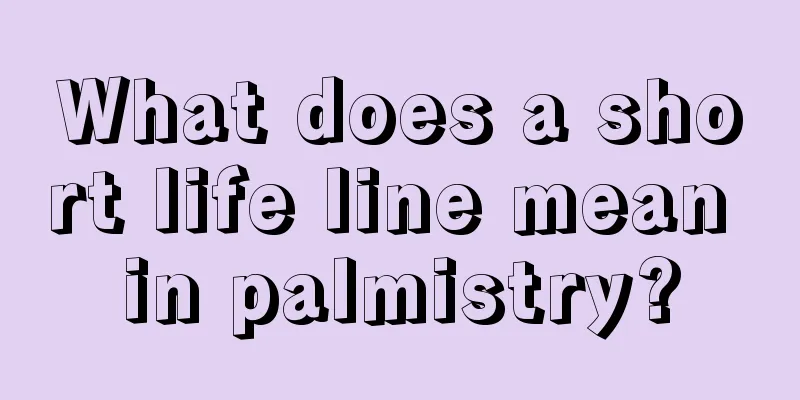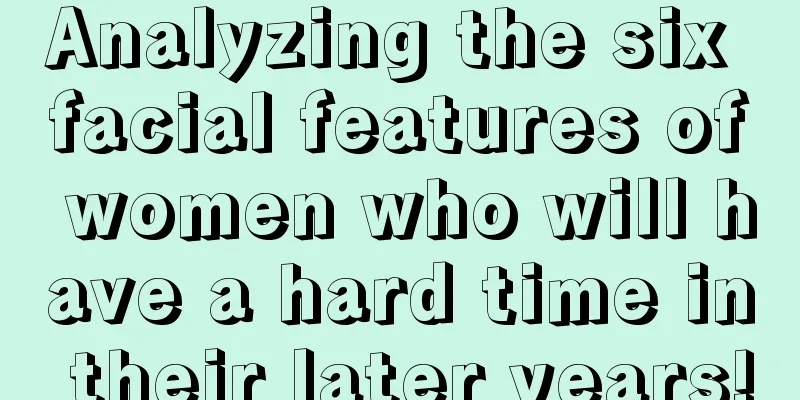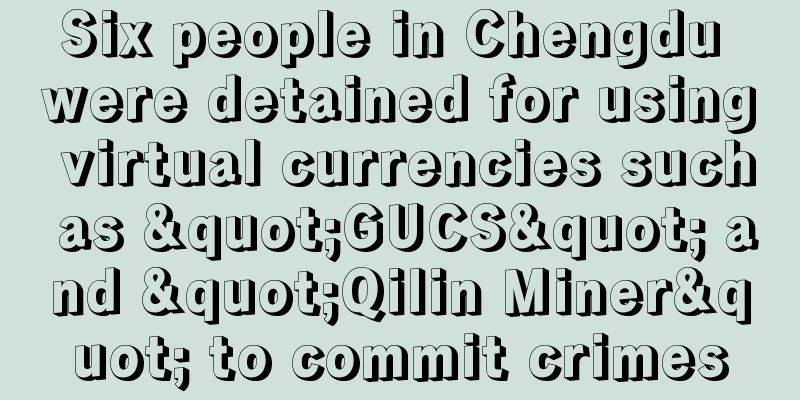Teach you how to mine Ethereum
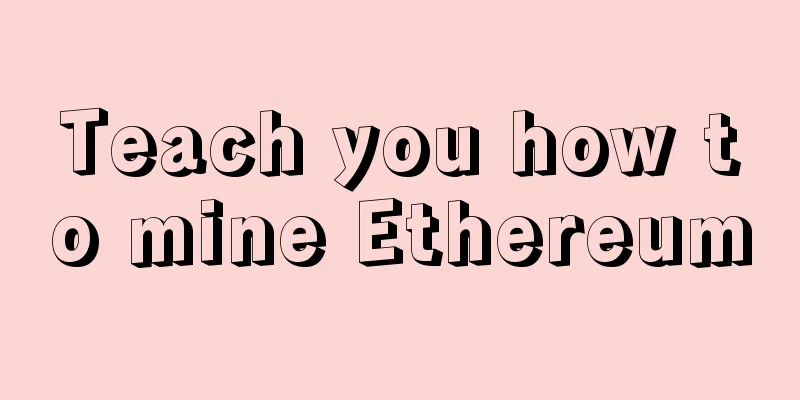
|
Rage Comment : This article provides the simplest Ethereum mining guide so far. You can mine even on a Windows PC. It is not as complicated as you might think. If you are interested, you can follow the steps in this article. It also marks things that need attention and provides illustrations for easy understanding. I hope it can help all Ethereum enthusiasts. Translation: Annie_Xu Mining Ethereum is not rocket science and can be done even on Windows. The process requires scripting and command prompt, but this guide will cover all the steps to mine Ethereum on a PC. However, if you don't want to spend time going through the steps below, you can choose HashFlare's cloud mining contract (HashFlare Cloud Mining). The following is the preparation for Ethereum mining. 1. Create a new folder on the hard disk, such as C:\Eth. All mining software will be stored here. 2. Download the following software 1) Geth - Select Geth-Win64 to download and unzip it 2) Ethminer - download and unzip to the same folder, rename it to "miner" 3) Ethereum Wallet - Download the Win64 Ethereum wallet, unzip it and rename it to “wallet” The following is a brief explanation of the downloaded software. Geth is the communication software that acts as a “relay” between the Ethereum network and your personal computer, downloading and synchronizing the blockchain. It also transmits information to the mining software. Ethminer is a mining software that matches GPU. The Wallet is self-explanatory and allows you to check your Ethereum balance and transfer funds. If you receive the above firewall prompt, please continue with the installation. GPU drivers play an important role in the mining process. The latest driver is not necessarily the best. AMD GPUs match with version 15.12, and nVidia matches with version 347.52. If you are setting up a dedicated mining rig, you can consider downgrading to the above drivers as they have a higher hash rate. Install all software 3. Open the command prompt (click the Win and R keys at the same time or click the Start menu and type cmd). The command prompt is a command line parser, a software that allows you to execute commands entered in the operating system. 4. Enter cd\eth and press Enter The Enter or Return key is used to confirm commands, so you need to press this key after each command. cd is the command used to change the current directory. Here we navigate to the root directory of the C:\ hard drive and then switch to the eth folder. 5. Re-enter the geth account and press the OK button. This will let Geth create a new account for us. You will need to set a password and re-enter it (please note that you cannot see the input field). Geth will activate your address, public key, and private key. Save the password and don't forget it. 6. After minimizing the command prompt, switch to the wallet folder and run Ethereum-Wallet.exe. The blockchain will start syncing immediately. This process will take some time because the blockchain capacity has now reached 27GB. After the download is complete, you will need to enter the password again. After that you have an Ethereum wallet. But there is no balance, so next you need to set up ethminer. You can minimize the wallet for now. Mining 7. Dwarfpool is used here. Of course, you can choose to mine by yourself, but this is a bit difficult and not recommended for novices. To start dwarfpool, you must start Geth first. Enter geth-rpc. Geth becomes a relay, and miners can receive tasks and send results. Geth will continue to run as long as the command prompt window is open, so do not close it. After that, you will see the Geth command prompt directory display "...imported 0/1 blocks (0 queued 0 ignored)...", indicating that it has been fully synchronized and you can continue. 8. Open another command prompt and navigate to the miner directory (cd\eth\miner). One thing to note here: we need to enter the correct command to connect the miner and the mining pool and start mining. This command line can be very long, so you need to enter it somewhere else, such as Notepad, and then copy and paste it into the command prompt (Ctrl+C to copy and then right-click the prompt to paste). 9. We need to start ethminer.exe first, so that the command line can start ethminer. Then we need to determine which GPU to use for mining. AMD matches -G, nVidia matches -U. If you are using an AMD GPU, the command line is ethminer -G. Because the mining pool will be used for mining later, you need to add -F to the command line, that is, ethminer -G -F. Some of the command lines will need to be adjusted for different mining pools. The address of Dwarfpool is http://eth-eu.dwarfpool.com:80/YOUR_WALLET. Replace YOUR_WALLET with the Ethereum address that you can copy from your wallet. So the command line we enter becomes: ethminer -G -F http://eth-eu.dwarfpool.com:80/0x368bcdbf8e35ba183be107a2f28b07b903b4d6b7 Then just a little tweaking will do. Add --cl-local-work 256 and --cl-global-work 16384 to generate extra MH/s. If you choose AMD GPU, you need to add new fields: ethminer -G -F http://eth-eu.dwarfpool.com:80/0x368bcdbf8e35ba183be107a2f28b07b903b4d6b7 --opencl-platform 1 --opencl-device 0 --cl-local-work 256 --cl-global-work 16384 The above fields and other descriptions can be viewed in the help.txt file in the miner folder. Because they are not universal, you need to test them one by one to see which one is best for your miner. After confirming that the input is correct, click OK. It takes time for the miner to start up, after which you can start mining. If you receive an error message, such as "Invalid argument", you need to check whether you have entered the wrong information. 10. Now create two scripts to simplify the process. I don't think you want to enter the above command line every time you mine or make adjustments! Open the Eth folder, click the tab, and check the file extension. Create a new text file and name it geth.bat. Make sure to delete the .txt suffix from the file name. Then right-click the file and select Edit. Enter start cmd /k "geth —rpc" You don't need to close the file. Once you start the script, a command prompt will open and Geth will start running. Note that not only the Eth folder needs this script, you'd better create a new Eth shortcut so that you can start it anytime and anywhere. 11. Create a new script and rename it miner.bat. Open it and enter the following fields and add your address: start cmd /k “cd miner & ethminer -G -F http://eth-eu.dwarfpool.com:80/YOUR_WALLET” Now you can edit these scripts if you want to enter the command line as before. That’s it! You now know the basics of how to mine Ethereum on a Windows PC. If you want to optimize your mining performance, you can search for Ethereum mining guides and articles on the forum, check your GPU status, change mining pools, or try independent mining. The above guide is an introduction to getting started with mining. If you find it troublesome, or keep getting errors and don’t know how to fix them, your best option is to get a HashFlare cloud mining contract. This is currently the easiest way to get started with Ethereum mining. |
<<: Ethereum-based market predictions are the key to unlocking the future
>>: Can blockchain subvert Internet monopoly?
Recommend
The market rebounded weakly
Author | Hashipi Analysis Team...
Palmistry of a woman who is loved by her husband
Palmistry of a woman who is loved by her husband ...
Is it good for a woman to have a high forehead?
Is it good for a woman to have a high forehead? P...
What's wrong with a woman's forehead being concave? How is her face?
Facial features contain many characteristics. Dep...
Namibia's Central Bank: Bitcoin trading is illegal
Namibia’s central bank said cryptocurrency tradin...
Facial features that make people unwilling to ask for help no matter how difficult it is
Most people are still willing to ask for help and...
Physiognomy chin diagram physiognomy chin general theory tricks
Illustration of the chin in physiognomy, a genera...
Musk is "heartbroken" about Bitcoin. Tesla's poor performance increases the probability of selling 40,000 Bitcoins
Wu Shuo Author | Tan Shu Editor of this issue | C...
Men's physiognomy nose nose shape physiognomy analysis
How to read the nose in physiognomy? Illustration...
Couples who are likely to adopt the AA system
Couples who are likely to adopt the AA system In ...
What are the facial features of women with strong sexual desire? These types of women should not be married
There is no shortage of lustful women in life. Su...
What kind of women are prone to cheating? It depends on these parts of her
Since ancient times, we have followed the rule th...
Opinion: Bitcoin ETF may push Bitcoin to a new all-time high
summary Bitcoin’s stability and upcoming ETF deci...
What kind of people lack humanity?
People like to be with people who value feelings,...
How to recognize people: face and eyes teach you how to recognize people
How to recognize people: face and eyes teach you ...