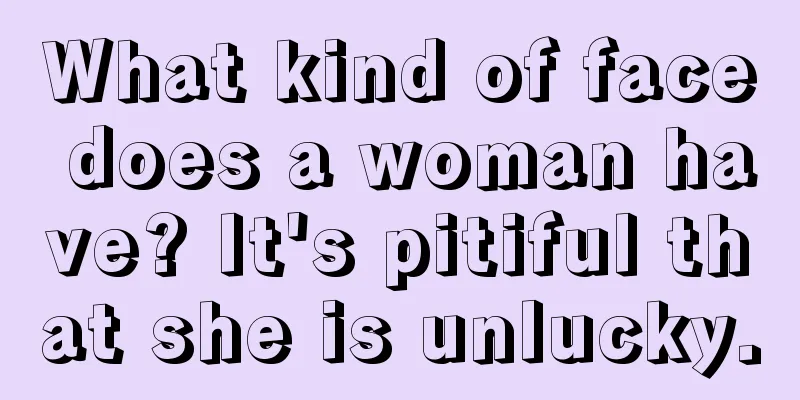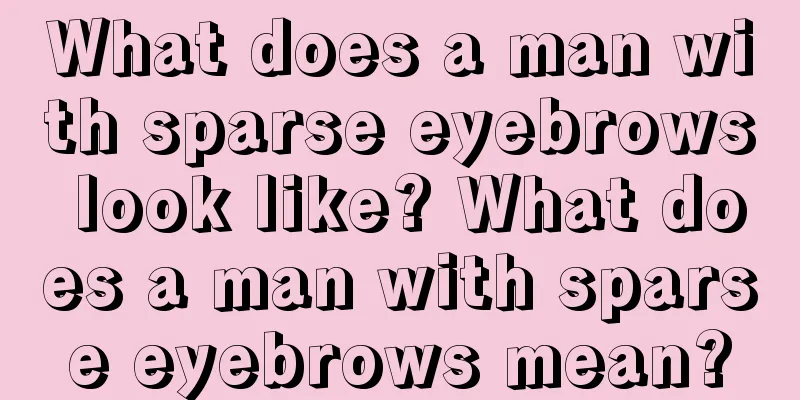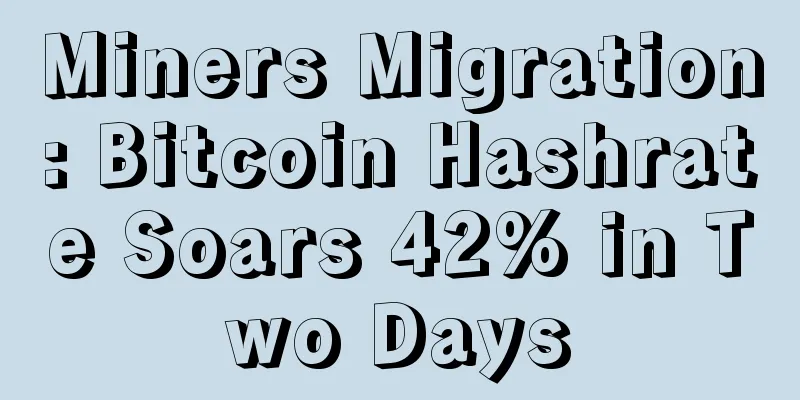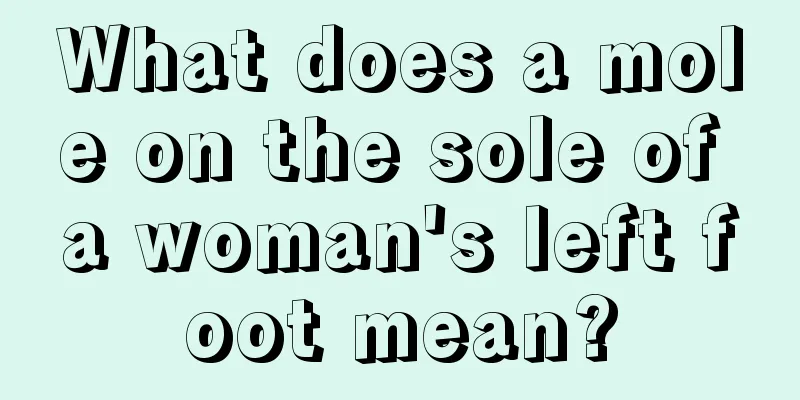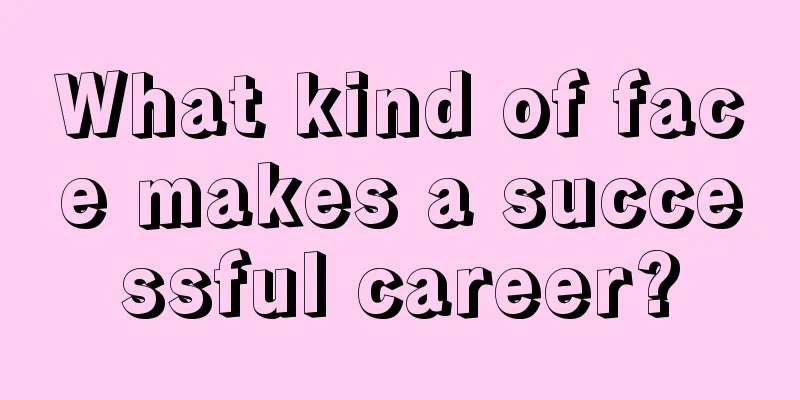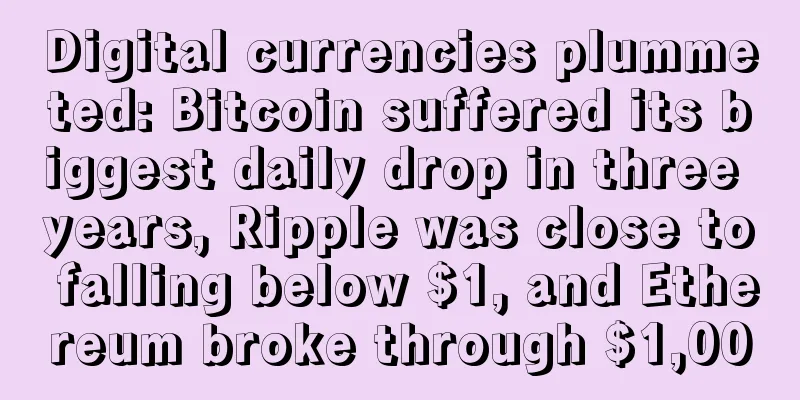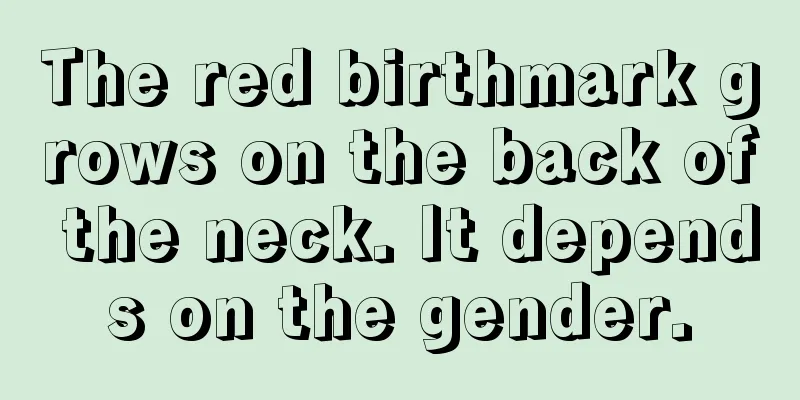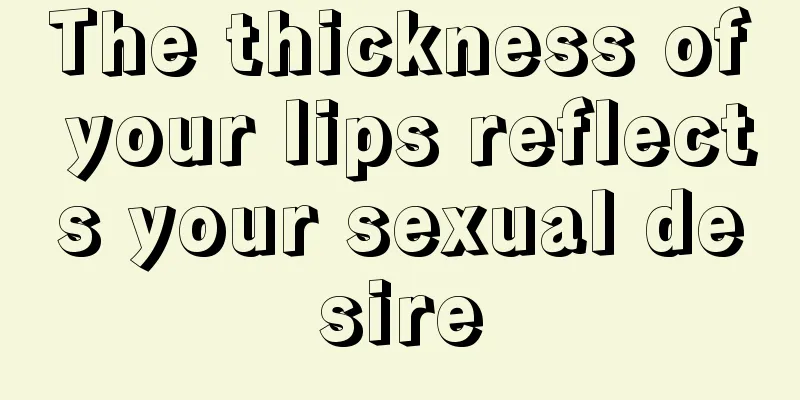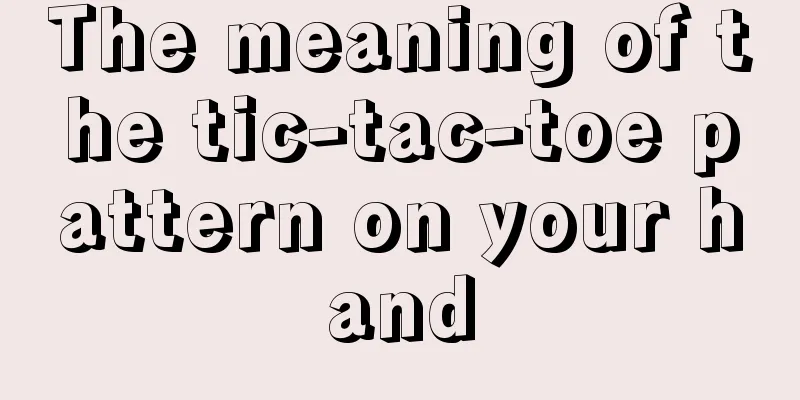Solution to the error of mining ETH with A card
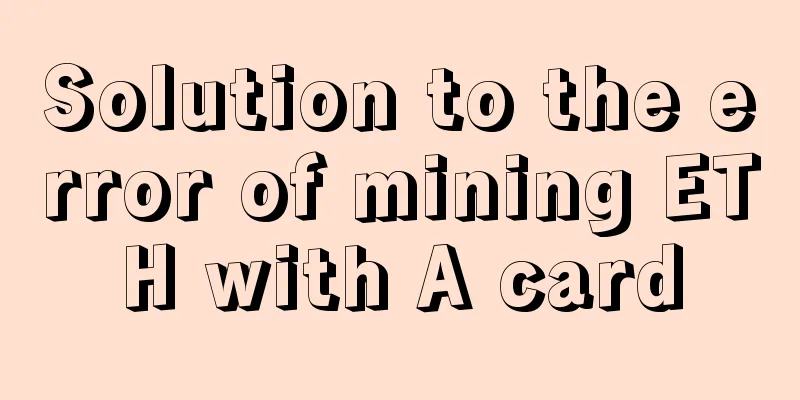
|
For ETH mining, A card is undoubtedly the most suitable choice with high cost performance. If you only want to mine ETH, then choosing A card is undoubtedly the wisest choice. However, in the process of using A card for mining, many difficult problems often arise, affecting the efficiency of mining. A large part of the reason is due to the characteristics of A card itself. Many people will encounter such a situation when using A card to mine ETH: it runs normally for a period of time at the beginning, but after running for a period of time, it starts to report errors, resulting in failure to mine normally. This is because A card has the feature of automatic update. Therefore, before using A card to mine ETH, you must first disable the automatic update function of A card to prevent A card from automatically updating. The specific operation process is as follows: 1. Download AIMiner mining software, download address: aiminer.cc 2. Download the graphics card driver uninstaller and uninstall the previous driver. 3. Install the latest graphics card driver 4. Then, press Win+R to open the Run box and enter "gpedit.msc" to open the Group Policy. Find: Computer Configuration-Administrative Templates-System-Device Installation-Device Installation Restrictions, as shown in the figure. 5. Then find "Prevent installation of devices using drivers that match the following device setup classes" on the right, right-click "Edit" or double-click to open the settings dialog box. Check "Enabled" and click "Show" the class GUID of the input device (one thing to note here: do not check "Also applies to matching installed devices"), as shown in the figure. 6. As for how to get this class GUID? Here is how to teach you. Right-click "My Computer" and click "Manage". In the opened "Device Manager", find the device you want to prohibit updating. For the convenience of testing, I will take an HDMI audio device that I have not used yet as an example. As shown in the figure. 7. Right-click to open the "Properties" dialog box. Go to the Details tab and find the corresponding data in the "Properties:" drop-down list. Simply enter the value in the group policy. As shown in the figure. 8. Return to the Group Policy dialog box that has been opened, enter the class GUID value of the device and click OK. Now we can test the driver update. The effect is as shown in the figure. Is it no longer possible to update? In this way, there is no need to worry about the new driver being incompatible.
|
<<: XRP is coming, CoinCola doubles the benefits and gives back
>>: AE coin Ubuntu mining tutorial (including Ubuntu installation tutorial)
Recommend
An Internet Architecture for Currency
This paper is translated from Meher Roy's Goo...
What is the fate of people with drunken eyes?
Drunken eyes are a mixture of red and yellow, and...
How to tell a woman's face from her husband's
Getting married is something that every woman mus...
OKCoin CEO Xu Mingxing's TEDx speech: May everyone have a gleam of confidence in their eyes
"I once rented a car in New York and a black...
Why did the quantum chip Willow cause a sensation in the global technology community?
On December 10, Google announced its latest gener...
Judging from your facial features whether you can go abroad
By Dr. Zheng Who is suitable for traveling abroad...
Judging good and bad luck from the root of the mountain
The bridge of the nose, which belongs to the pala...
Moles that indicate bad luck in love
Moles that can affect your love luck: Which moles...
Can Trump Still Support Crypto After Election? Critics Say He’s “Just Doing It for Votes”
A potential victory for Donald Trump in the Novem...
Will a woman with a mole on the left side of her chin bring good luck to her husband? Are people with moles on their mouths blessed?
Although moles are very common, moles in different...
Analysis of male mole location and destiny
Analysis of male mole location and destiny 1. Mol...
What kind of palmistry has the most miserable fate?
Whether one has a miserable life or not can be se...
Ethereum platform Krypton suffered a 51% attack, and its team said ETC is likely to be the next victim
The Ethereum platform Krypton (business includes ...
What does a woman with a square forehead look like?
Do you know what different forehead shapes are? I...
The true story behind the rise and fall of Bitcoin and the myth of blockchain making people rich, the merits and demerits are only told by data charts
Text/Wenquan Around the New Year of 2018, blockch...